The goal of the lesson today is to access the internet and your blog login (blogger.com) through Sugar.
Read this blog to see how to connect to the internet: Connecting to the internet through SoaS
Then open an activity that you like or want to explore today. Do something using the activity and then take a screenshot (Prt Scr key). Do enough to make the screenshot interesting. The screenshot will appear in the Journal. Remember, the Journal saves everything.
Now upload the screenshot to your blog by clicking on the Add Image icon in blogger. The Choose File or Browse button will take you to the Sugar journal, so then just click on the Screenshot and Save in Blogger.
Also write a description of the activity you used today, the more detail in your description the better.
I have modelled the process I want you to follow below:
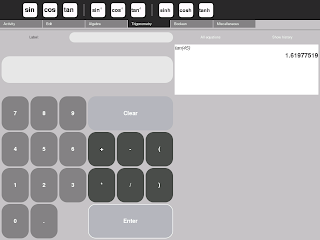
Here is a screenshot of the Calculator activity calculating tan 45
I found out that the Calculator has algebraic, trigonometric and boolean features.
There seems to be an error in the trigonomety because tan 45 = 1.62 whether set on degrees or radians. That is correct for radians but it should change to tan 45 = 1.0000 for degrees. On the SoaS version the degrees / radians button is found under the Miscellaneous tab. Maybe I am missing something but it seems to me to be a bug in this version of Calculator.
