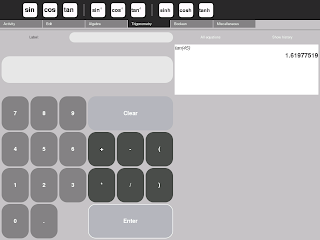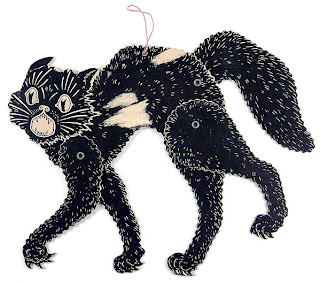
I have asked my students to complete a challenge in Scratch, then build a similar challenge in etoys and then compare and analyse the work involved. For this task they are allowed to work in groups of two.
The challenges were initially developed for Scratch and so the hints below are applicable for Scratch. For day one of this task each group had to pick a different challenge. So far these challenges are being attempted (1-5, 6 and 8). This kept me busy today because there were a lot of questions about how to do different things in etoys. Most of them I could answer but I'm still trying to work out how to detect a mouse click for challenge 2 (we did work out how to point towards and follow the mouse though)
(correction: I have worked out how to point towards another object which is being moved by the mouse but can't see how to follow the mouse itself since the bearing tile does not accept world's mouse x and y as input)
1) Use the Letter shapes to write your first name on the page. Then introduce some special effects such as making the letters wobble and change their appearance.
2) Point, click and move
Make an object both point and glide towards the mouse position when you click on the stage
Hint: Motion > point towards
Hint: Sensing > mouse down?
3) Make Dan or Anjuli or Cassy or ballerina dance to a beat, using all of their dance shapes
4a) Make two animals have a forwards and backwards conversation
Hint: Use broadcast
4b) Make it an interesting conversation with each animal speaking at least 3 times and making gestures too
5) Make 2 different balls move around on the stage
a) the first ball moves in straight lines but bounces randomly whenever it hits the edge
b) the second moves randomly, changing direction all the time
6a) One sprite chases another sprite around the stage. The first sprite moves in straight line but bounces off the edge randomly. The chasing sprite chases the first sprite but is moving slower.
b) Extension – if the chasing sprite catches the other sprite then it says something sensible and makes a suitable sound
7a) Play all the different drum sounds automatically
Hint: create a variable for the drum number
b) Extension – keep recycling through all the drum sounds automatically
8) Make a sprite gradually grow in size and then shrink
Hint: make a size variable
9a) Count down on a timer. A rocket takes off when you reach zero
Hint: Use the number icons in the letters folder
9b) Your rocket has pulsating exhaust and disappears at the top of the screen
10) Add, multiply or subtract two variable numbers
Hint: Just to do addition only you will need 4 variables: firstNum, secondNum, answer (computer calculated) and myAnswer (human calculated)
11) Variable coloured squares
a) Write a script that can draw a square of any size
Hint: Make a variable for the side length
b) Use the variable square script to draw a series of square with variable sides, with a single click
c) Now add variable pen colour and pen shade to the variable square script and use it to draw a variety of different coloured squares, with a single click
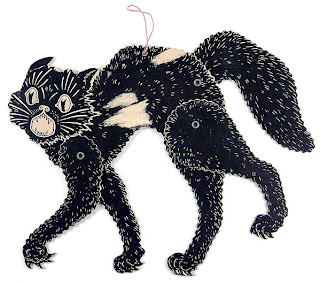
































 4) Here is the picture of a cat I have drawn on a 55*55 grid. I hand out copies of a cat drawn on a 55*55 grid on graph paper. The 55*55 grid represents the size of the canvas in pixels but keep your shapes to about 40*40 otherwise they will look too big on the Sugar GUI
4) Here is the picture of a cat I have drawn on a 55*55 grid. I hand out copies of a cat drawn on a 55*55 grid on graph paper. The 55*55 grid represents the size of the canvas in pixels but keep your shapes to about 40*40 otherwise they will look too big on the Sugar GUI

.png)


.png)
.png)